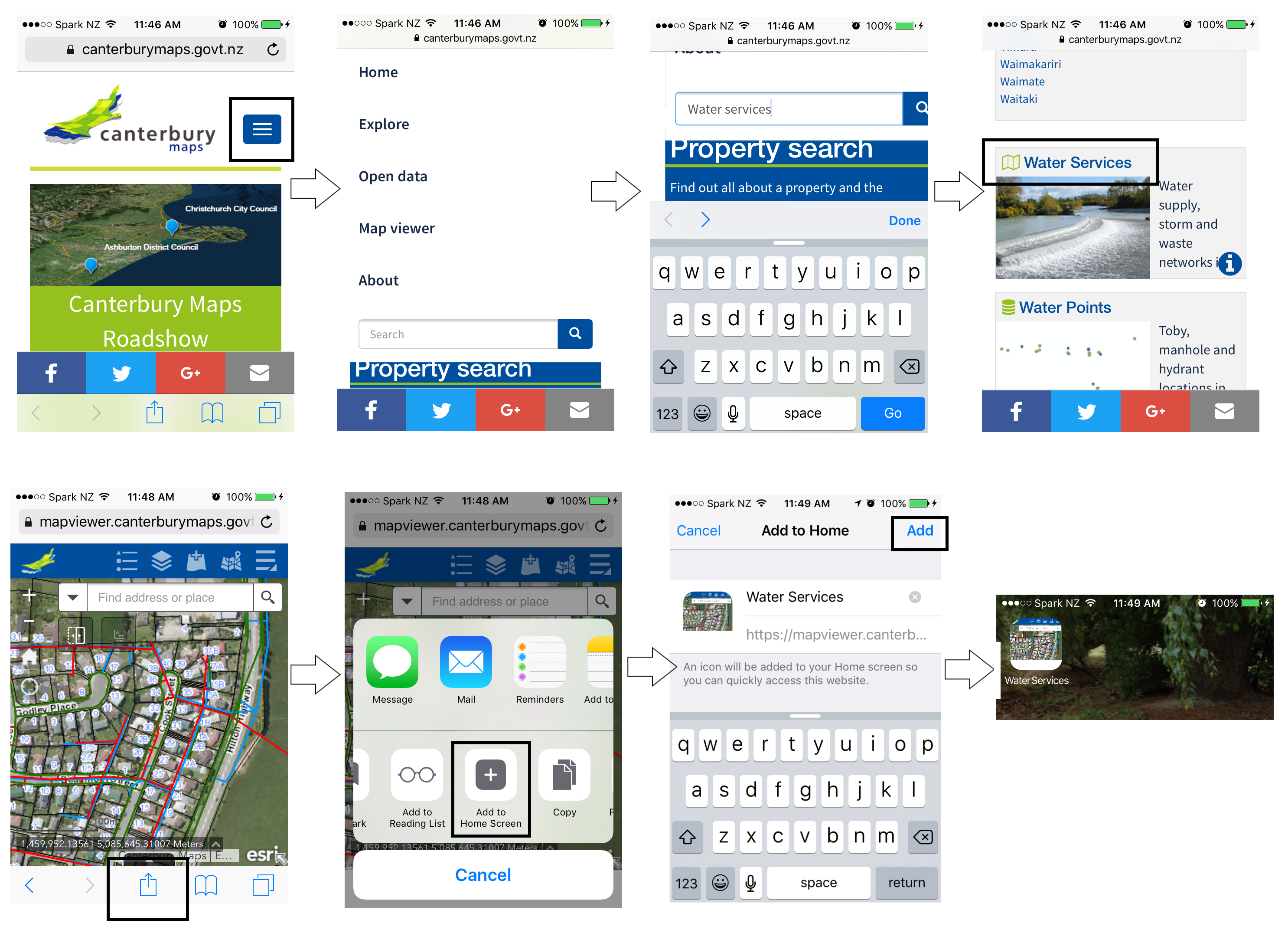Bookmark a map on your mobile device
Follow these steps to learn how to save a map on your mobile home screen (iOS or Android).
Android
1. Open the Canterbury Maps website from your mobile device.
2. Click on the blue icon to see more drop down options.
3. Search for the map that you are interested in bookmarking (e.g. Water Services).
4. Open the map by clicking on the title.
5. Select the options icon ![]() from the top of your browser. Choose the Add to Home screen option.
from the top of your browser. Choose the Add to Home screen option.
6. Choose a name for your map bookmark and select ADD.
7. Your bookmark should now be saved to your mobile home screen.

iOS
1. Open the Canterbury Maps website from your mobile device.
2. Click on the blue icon to see more drop down options.
3. Search for the map that you are interested in bookmarking (e.g. Water Services).
4. Open the map by clicking on the title.
5. Select the options icon  from the bottom of your browser. Choose the Add to Home Screen option.
from the bottom of your browser. Choose the Add to Home Screen option.
6. Choose a name for your map bookmark and select ADD.
7. Your bookmark should now be saved to your mobile home screen.