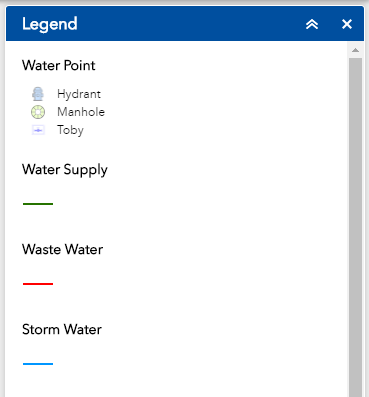Layer list and legend
Layer List
Click on the layer list icon ![]() in the tool bar located at the top of the map viewer to display the layer list in your map viewer.
in the tool bar located at the top of the map viewer to display the layer list in your map viewer.
Note: If any layers appear grayed out and do not show in the map, you will need to zoom in to view them (some layers have viability scales set on them so they cannot be viewed at large scales)
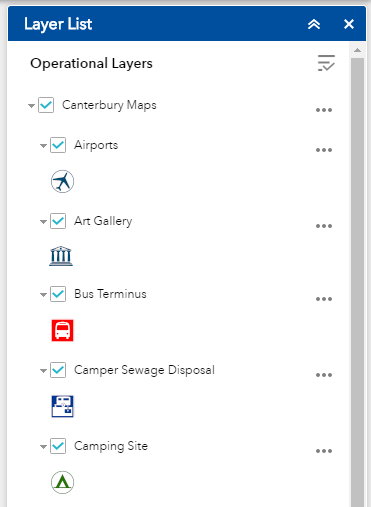
Clicking on the three dots ![]() on the right side of a layer displays the layer menu, which includes the following functions:
on the right side of a layer displays the layer menu, which includes the following functions:
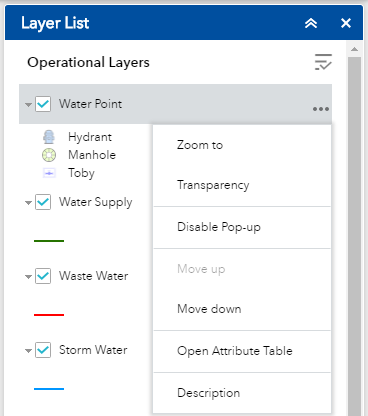
- Zoom To - This will zoom to the area on the map which the layer covers.
- Transparency - Lets you alter how see through the layer is by using the slider.
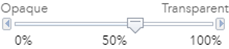
- Disable Pop up / Enable Pop up - Enables or disables the ability to have information pop up when you click on a feature on the map.
- Move up/ Move down - Moves the layers up or down one level (above or below other layers).
- Open attribute table - Opens an information table for the layer - read more about the attribute table here
- Description - Takes you to the description page for the layer.
Click on the icon in the upper right corner of the layer list panel to control the behavior of all layers. This gives you the ability to turn all layers on and off and expand or collapse all layers.
in the upper right corner of the layer list panel to control the behavior of all layers. This gives you the ability to turn all layers on and off and expand or collapse all layers.
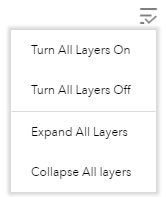
Legend
Click on the legend icon ![]() to open the legend panel. This displays all of the layers added to the map and their corresponding symbology
to open the legend panel. This displays all of the layers added to the map and their corresponding symbology