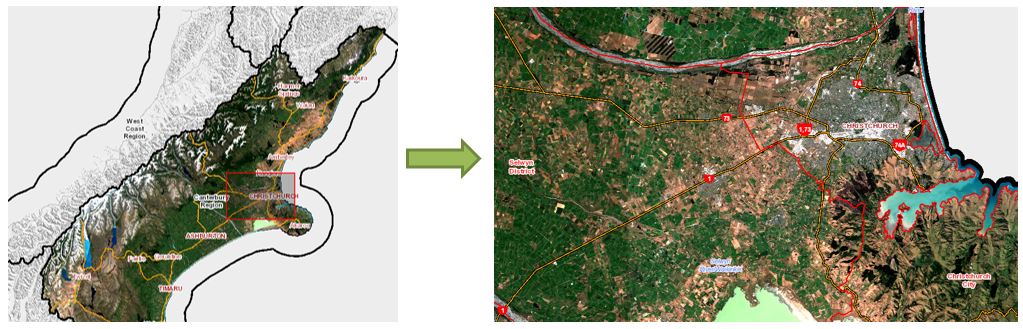Navigate
Moving around the map
Click on the screen and drag to move around the map
Click the plus or minus button ![]() or use the mouse scroll to zoom in or out on the map.
or use the mouse scroll to zoom in or out on the map.
Selecting the home button ![]() resets the map to its initial extent.
resets the map to its initial extent.
Selecting the find my location button ![]() zooms the map to your current location.
zooms the map to your current location.
Map Scale
The scale bar is displayed in the lower left corner of the viewer. The map scale will dynamically update as you zoom in and out.
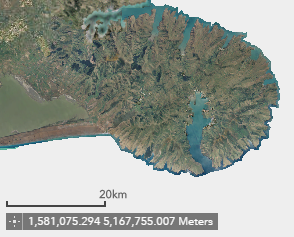
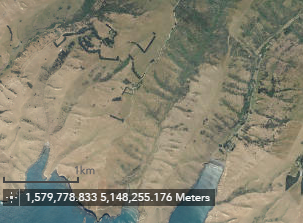
Get Coordinates
Click the get coordinates button ![]() in the bottom left hand corner to capture on screen coordinates. From here you can add a point on the map, highlight the coordinates, and make a copy of them.
in the bottom left hand corner to capture on screen coordinates. From here you can add a point on the map, highlight the coordinates, and make a copy of them.
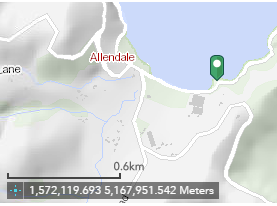
Overview
Click the expansion arrow ![]() in the bottom right corner to expand or close the overview panel.
in the bottom right corner to expand or close the overview panel.
When expanded, click the maximize icon ![]() to temporarily maximize the overview map.
to temporarily maximize the overview map.
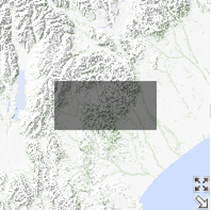
Quick Zooming
To quickly zoom into an area of interest, hold down Shift (on the keyboard) and draw a box on the map. You will be zoomed into this area of interest.